This preview shows page 1-2-3-4-5-6-7-53-54-55-56-57-58-59-60-106-107-108-109-110-111-112 out of 112 pages.
ColorGrayscaleEE 200 Spring 2014Lab 11.EE 200Design ToolsLaboratory 11Professor Jeffrey SchianoDepartment of Electrical Engineering1EE 200 Spring 2014Lab 11.Laboratory 11 Topics• Hardware realization using printed circuit boards – Transferring a design from Multisim to Ultiboard– Board outline and setup– Parts and placement– Routing methods– Design Rules Check (DRC)– Connectivity Check– 3D preview– Export Gerber files for manufacturing– Ultiboard Design Setup Tools2EE 200 Spring 2014Lab 11.Testbed : Lab 4 Parity Detector• Moore finite state machine that accepts a bit stream and outputs a 0 if the parity thus far is even and a 1 if the parity is odd• Realization using only NAND gates and D-type flip-flops3INPUTOUTPUTCLOCKEE 200 Spring 2014Lab 11.Circuit for Simulation4EE 200 Spring 2014Lab 11.Circuit to Transfer to Ultiboard• Instrumentation eliminated• Components assigned footprints• Multisim ERC passed5EE 200 Spring 2014Lab 11.Exercise 1 Transfer from Multisim• Open parity_detector.ms12 in the Exercise File directory– Identical to Laboratory 10 Exercise 5 • In Multisim, select Transfer >>Transfer Ultiboard >>Transfer to Ultiboard 12• Save the Import Netlist file as parity_detector.ewnet6EE 200 Spring 2014Lab 11.Exercise 1 Transfer from Multisim7Import NetlistRat’s Nets• Ultiboard automatically generates the project fileparity_detector.ewprj• Save this file, as it is the starting point for exercise 2EE 200 Spring 2014Lab 11.Transfer from Multisim –Virtual components• In Multisim, you may receive a message warning you about virtual components in your schematic• In most cases, this refers to power supplies and ground references, or components with an unassigned footprint• Make sure your board is correctly prepared for transfer8EE 200 Spring 2014Lab 11.Transfer from Multisim –Virtual components• In Multisim, generate a Bill of Materials Report– Reports >> Bill of Materials– Click Show Virtual Components– Review components marked as virtual– If real components are marked virtual, go back to the schematic and assign footprints to them9EE 200 Spring 2014Lab 11.Board Outline• Default outline is placed after transfer• Create a new outline:– Manually• Set Board Outline layer active• Delete current outline• Draw a new one• Any shape– Board Wizard• Rectangular and circular– Import DXF (Drawing Exchange Format)• Any shape10EE 200 Spring 2014Lab 11.Exercise 2• Use the Board Wizard to produce a two-layer, 1 high by 2 wide PCB for the parity detector• Set the footprint for U1 and U2 to a 14-pin SOIC (Small-Outline Integrated Circuit) SMT package11EE 200 Spring 2014Lab 11.Exercise 2 Step 1• In the design Toolbox Layers window, set the Board Outline as the active layer• Select and delete the yellow board layout12EE 200 Spring 2014Lab 11.Exercise 2 Step 2• Start the Board wizardTools >> Board Wizard• Do not change the layer technology, use double-sided• Specify units in inches, and set the width and height13EE 200 Spring 2014Lab 11.Exercise 2 Step 4• Drag the Rat’s nest into the board outline14EE 200 Spring 2014Lab 11.Exercise 2 Step 5• In the Parts tab of the Spreadsheet view, select shape for U115click to replace footprintEE 200 Spring 2014Lab 11.Exercise 2 Step 6• Select the 14-SOIC(S2)16EE 200 Spring 2014Lab 11.Exercise 2 Step 7• After selecting the 14-SOIC(2) for U1, Ultiboard will automatically offer to replace the other 14-pin DIP with this footprint, click yes17EE 200 Spring 2014Lab 11.Exercise 3• Follow the instructor as they generate a layout for the parity detector by working through slides 19 through 4918EE 200 Spring 2014Lab 11.Part Addition and Placement• If you need to add parts, select Place >> From Database• Manual Placement– Drag and place parts from the Workspace area– Drag and place parts from the Spreadsheet View19EE 200 Spring 2014Lab 11.Part Placement• A part is considered placed when it is inside the board outline• Placed parts have a bright green circle icon in Spreadsheet View20EE 200 Spring 2014Lab 11.Locked Parts• To lock– Edit >>Lock– Select part in Spreadsheet View and click on• Locked parts have an orange boundary around them• Locked parts already placed will not be moved21EE 200 Spring 2014Lab 11.Part Placement – Manual Method• Set selection filter to Enable Selecting Parts• Click and drag part from Workspace to new location• Click and drag part from Spreadsheet View to new location• Set accurate position 22EE 200 Spring 2014Lab 11.Footprints• Footprints (or landpatterns) are the shapes that graphically represent each part in the layout• Datasheets will commonly contain footprint information• You can also create custom pad shapes• Footprints are organized in the Master, Corporate and User databases• Large collection of THT and SMT footprints are available, as well as board outlines and other footprints23EE 200 Spring 2014Lab 11.Accessing Footprint Properties• Select part, then Edit >> Properties, or …• Double-click the part, Right-click and select Properties• Edit attributes, position, 3D data and part spacing parameters 24EE 200 Spring 2014Lab 11.In-Place Part Edit• Modify the shape of footprints in the Footprint Editor mode• Modify footprints already placed in the layout• Select the part then either– Right click and select In-Place Part Edit or,– Select Edit >> In-Place Part Edit• Use layers, drawing tools and selection filter to edit the footprint objects• Apply changes immediately on the layout, or save the modified part to database25EE 200 Spring 2014Lab 11.Database Manager• Tool >> Database >> Database Manager• Organize, edit, delete and create footprints26EE 200 Spring 2014Lab 11.Exercise 3: Place Parts27EE 200 Spring 2014Lab 11.Powerplanes and Copper Areas• Powerplanes and Copper Areas– Complete layer filled with copper– Typically used for ground and power– Assign to any net• Place >> Copper Area– Special shapes filled with copper– Typically used for• Power and ground signals• Heat dissipation• Noise Reduction28EE 200 Spring 2014Lab 11.Thermal Relief• A thermal relief is added to every pin connection assigned to the same net of the copper area or powerplane it is crossing• You can change the shape of the thermal relief in the properties of:–Pin– Copper area – Powerplane– PCB Properties– Spreadsheet View• Available shapes: – X, +,
View Full Document






















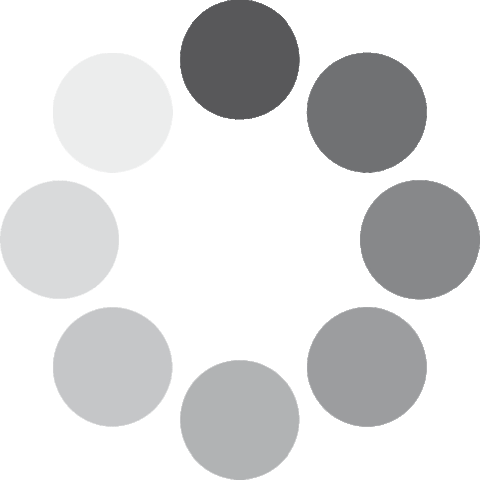 Unlocking...
Unlocking...