1 PowerPoint Test Study Guide 2 Cooksey CGS 2100 3 You can create slide animated web based presentations with PowerPoint 4 A word or phrase that appears at the bottom of each slide is known as a footer 5 When you click the Slide Show button on the status bar the slide show starts beginning with the Current Active slide In which view can you set special features for your slide show Slide Sorter 6 7 In which view do you present your slide show Slide Show View 8 Which key will start the presentation on Slide 1 F5 9 The slide pane shows the slide as it will look during your slide show 10 Which of the following is not a view button Outline 11 A drop shadow is an example of a n Text Style 12 Which of the following items regarding presentations should be planned Time audience purpose location placeholder 13 PowerPoint provides design templates which are files that contain colors and formats for the background and the type style for titles accents and other text 14 A region of a slide or a location in an outline reserved for inserting text or graphics is called a n 15 What is the 6 x 6 rule 6 words per bullet six bullets per slide 16 You can correct typing errors by right clicking to display a list of suggested spellings and then clicking the correct word 17 When you save and name a presentation the name displays in the title bar of the PowerPoint window 18 Depending on the configuration of your operating system you may see the PowerPoint filename extension pptx next to your filename 19 When you add a new slide PowerPoint formats the slide using a slide layout 20 The title slide text layout includes placeholders for a title and a subtitle 21 A n content placeholder can contain not only a bulleted list but can also contain a table graph chart clip art picture photograph or some other graphic object 22 The title content text layout is the default slide layout 23 When you end a slide show which PowerPoint view do you return to whichever view was used last 24 Each slide in a template has a predetermined way of organizing the objects on a slide 25 The notes pane might contain points to cover or phrases to say during the presentation 26 Sizing handles are small circles and squares that appear at each corner and on each side of the active box that you can drag to make a text box or other object larger or smaller on the slide 27 A bulleted item is one paragraph in a bulleted list 28 Omit unnecessary articles pronouns and adjectives is part of the 6 x 6 rule 29 A n numbered list is a list of paragraphs that are numbered consecutively within the body text 30 After you create a bullet what do you press to create the next bullet Enter 31 You re preparing to give a presentation to your class about the research you ve done on information technology You want to provide the audience with paper copies of your presentation to take with them However you do not want to waste paper and would like to include several slides per page What can you do Print Handouts 32 You can force text to start on a new line without inserting a new bullet by pressing the shift enter keys at the same time 33 Presentations can be printed in color grayscale black white 34 Before you print your presentation you should review it 35 To exit a slide show press escape 36 To create an item like the one shown in the figure above click the smart art graphic button on the Insert 37 To change the style of item 1 in the above figure click the design tab 38 You can press the enter spacebar down arrow right arrow mouse click to advance through a slide show 39 Header and footer placeholders are both found on the insert tab 40 When you position the mouse pointer over a corner sizing handle the pointer changes to a two sided tab arrow 41 To add a special border to clip art click options in the picture styles group 42 You can create effects between slides or text elements so that information progresses in a more interesting way when you run your presentation 43 To resize an image you can adjust the sizing handles of the graphic in the slide 44 You can search the Clip Organizer for clip art using Clip Art Task Pane 45 A timing is the number of seconds a slide remains on the screen before advancing to the next one 46 A transition is a special effect that determines how a slide appears as it enters or leaves the screen 47 You can apply a preset animation scheme such as Fade Wipe and Fly In to a slide 48 The entrance effect affects the way text or objects move onto a slide 49 The Motion Path effect triggers movement in a specific direction 50 Be sure you can identify the parts of the PowerPoint windows in all the figures pictures below and in Tutorials 1 and 2 51 52
View Full Document
























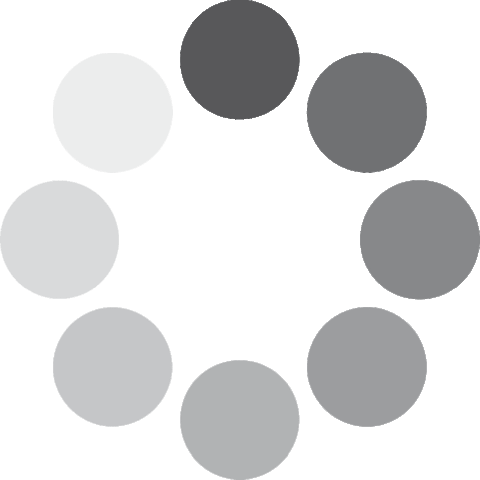 Unlocking...
Unlocking...