Administriva Questions? Next Thursday – Cinematography from Lonny – Critiques of hw1 films CS 5964 L03- 1Process Plan scene Write your dialog Choose voice actors Record dialog Add phonemes to dialog files Build and save scene file (.vcd) – Dialog, facial expressions, gestures, animation Don’t forget to rebuild the scene.image file Insert into HL2 and test CS 5964 L03- 2Record and Save the Dialog Get Audacity (or your favorite sound editor) and a microphone – I have a nice one that you can borrow (but keep it short so others can use it) Record the dialog – One speaker at a time » Although having multiple actors reading the lines works well because you can get them to work together » You can just keep recording and extract the dialog lines after you are done – Use Audacity or your favorite sound editor to record lines – Default recording options in Audacity seem to work just fine CS 5964 L03- 3Record and Save the Dialog - 2 – Examine the amplitude of the wav files and increase if too low – re-record if too high – Extract into wav file each line (or break into parts of lines if long) – Note, select and extract selection (removing junk before and after) – Warning – do not get too close to microphone Copy files into sound directory (such as Half-Life 2 Episode 2/ep2/sound/<yourname>) CS 5964 L03- 4CS 5964 L03- 5 Click and drag to select part of waveform. Try to eliminate dead time on each end. Export wav.Faceposer CS 5964 L03- 6 Title bar: scene filename, * means changed Menu Tool tabs Choreography Time-line Tools ModelLipsync Load character model Fire up phoneme editor (double click tab) in faceposer – Don’t forget that you need the MS Speech SDK version 5.1 – Also, this will NOT work in Vista (maybe) Load wav file (load button) Click and drag the green box to play the file – If you click in the green box bar you can play to that point (even backward!) CS 5964 L03- 7Lipsync - 2 Choose re-extract or right click and redo extraction Will ask you to type in the sentence Fires up the speech SDK and tries to get your phonemes from the sentence Left click to select a word, right click to edit and other options – Edit phonemes or add your own – Control-Drag on edge to extend – Shift-Drag to move Save wav file which now has text and phonemes included inside Note – if you can’t get a clean extraction, what it does may be good enough, or you should try re-recording CS 5964 L03- 8Use Sound Directly or Edit Sound Files Just reference the file directly in the add wav option (foo/bar.wav) – You know it worked if it has width in the timeline Find scripts/game_sounds_manifest.txt – Add a new precaching line that gets a file FROM A SUBDIRECTORY – such as "precache_file" "scripts/Welcome/game_sounds.txt“ Add entries for each wav file to your game_sounds.txt file: "welcome.01BobLate" { "channel" "CHAN_VOICE" "volume" "VOL NORM" "pitch" "PITCH_NORM" "soundlevel" "SNDLVL_NORM" "wave" "welcome\Bob01ReallyLate.wav" } See online docs for ways to change this file. CS 5964 L03- 9Choreography Make sure that the choreography window is up Choose Choreography->New from the menu bar, then give your file a name – Default is to store it in the scenes directory (but use a subdirectory!!) – Next give your actor a name – Associate actor with model! Now you need to create a channel – Name (anything, but should be meaningful) – Can have multiple channels – Can put wav’s, expressions, … in a channel CS 5964 L03- 10Choreography Timeline CS 5964 L03- 11 Playback Channel Sounds, expressions, gestures, ….Add Your Dialogue Right click the channel and select WAV file Provide a name Your wav file should be in the list indexed by the name you gave it in the game_sounds.txt file – Notice, consider using AAA’s in the front of the name to make it easy to fine – Or if you just reference, then you need to type in the name Position using drag left or right as you need CS 5964 L03- 12Flex Animation Right click a channel and choose Flex Animation – Give it a name – Right click and edit your expression in expression tool – Double click on the flex animation tab Click on all of the sliders that you want to use in this animation Go to the start Do copy to sliders Set them the way you want to start CS 5964 L03- 13Flex Animation Find the first key frame Move the sliders to what you want at that point Do copy from sliders Move to next key frame Move sliders Do copy from sliders Repeat!! CS 5964 L03- 14Investigate Other Things To Add To the Scene Such as look at: player or name of npc or whatever Trigger an output Move to actor Add a gesture … Save file (menu item) Rebuild scenes.image menu command Go into HL2 and Trigger it (such as with a trigger ) CS 5964 L03- 15Activate Scene in the Map Trigger it – Such as with a trigger Logic_choreographed_scene Logic_scene_list_manager CS 5964 L03- 16HW2 Use your hw1 – If you didn’t get it, borrow from someone – Or whatever set you want Record some kind of interactive joke or political statement – Don’t use some comedian’s work Make teller use some expressions and gestures Make listener react to punch line Bonus for best scene Record movie CS 5964 L03-
View Full Document














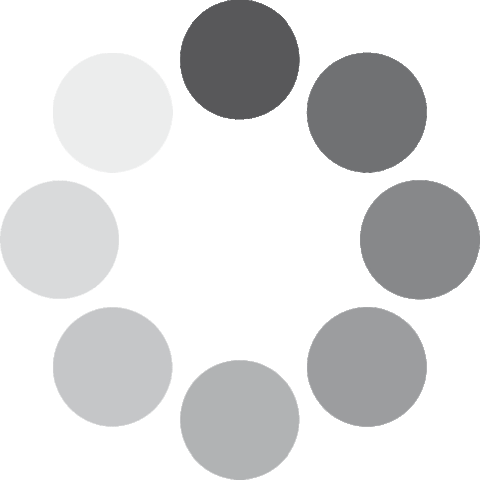 Unlocking...
Unlocking...