CSCI 101 Fundamentals of Computer Programming Lab Getting Started Fall 2005 General Introduction LA TA Introductions Signup sheet Name Email Administrative details Lab rules guidelines Grading breakdown Preferred choice of contacts etc If you haven t set up your USC email accounts you will need to do so ASAP as you will need your own ID for the labs Go to http www usc edu firstlogin to set it up It will probably take a couple of hours processing time before you are able to use it Running X Win32 1 From Lab Launch under the Internet Tools Tab X Win32 6 1 2 select X Win32 2 An Icon X appears in the System Tray 3 Right Click on that Icon and select XConfig Figure 1 Figure 1 XConfig Window 4 5 6 7 8 Click on Wizard to start a new session Select the following parameters Connect Method rexec Host aludra usc edu Login and password are the same as your email account Select SunOS Solaris from the command List Last Updated 8 31 2005 jc 1 9 Session Name CS 101 and Select launch this session now 10 Select the Display tab and change the IP address to the second option starts with 128 155 Figure 2 11 Click OK and the window will close Figure 2 XConfig Window Click on the X Win 32 icon in the system tray again and select CSCI 101 Figure 3 Last Updated 8 31 2005 jc 2 Figure 3 Terminal Window Connecting to aludra usc edu from Home Windows XP 1 Go to http software usc edu and login 2 Download and install Virtual Private Network VPN Windows XP Users Download Cisco VPN 3000 client 4 0 5 Configure and install the program with the instructions found at http www usc edu isd it vpn windows html Mac OS X Users Download Cisco VPN 3000 client 4 0 5 Configure and install the program with the instructions found at http www usc edu isd it vpn macosx html 3 Download and install X Win32 6 1 2 4 Be sure VPN is running and logged in with your USC username password 5 After X Win32 is configured run X Win32 to connect to aludra usc edu See the above section Mac OS X 1 Install X11 from the OSX CD usually it s not installed by default 2 Click on X11 in the Applications folder an xterm will appear 3 Type export DISPLAY 0 0 4 Next type ssh Xl username aludra usc edu Note it is a lower case L option Example ssh Xl trojanuser aludra usc edu Linux 1 Install XFree86 2 Install ssh 3 Type export DISPLAY 0 0 Last Updated 8 31 2005 jc 3 4 Next type ssh Xl username aludra usc edu Note it is a lower case L option Example ssh Xl trojanuser aludra usc edu UNIX Introduction UNIX which stands for Uniplexed Information and Computing System is a different operating system Unlike Windows its desired commands are executed through command lines instead of GUIs Graphical User Interfaces The window that you see through X Win is called the terminal window or shell where these commands are entered Now type in the command pwd at the prompt and press enter The line auto home scf will then be returned under your command Figure 4 This is the current directory that you are in This is also often referred to as your home directory Figure 4 pwd command To see what else is there in your directory enter the command ls This is the list command It shows all the files and directories in your current directory Let s make a new directory for this course Type in mkdir csci101 Use the ls command again to verify that the new directory is made To enter that directory use the command cd which stands for change directory Type in cd csci101 and use the command pwd again You should now able to see that the directory that you are in Make another directory called lab1 and that shall now be our working directory All our actions after Last Updated 8 31 2005 jc 4 this will be made in this directory To get to the home directory type cd To get to the previous directory type cd Using Emacs Now we shall learn another command called emacs This is basically a text editor similar to notepad wordpad or Microsoft Word Enter the command emacs Figure 5 Emacs Window You are now in the emacs window Figure 5 Type in anything you like here for now To save this file press Ctrl X Ctrl W It will then ask Write file at the bottom of the window It is asking for the filename that you would like to save it as Type in file1 txt and press enter To exit emacs press Ctrl X Ctrl C If you made changes to the file before exiting it will ask if you want to save the file again Type in y for yes or n for no and press enter Last Updated 8 31 2005 jc 5 To open an existing file type in emacs filename e g emacs file1 c Copying and removing files in UNIX Another basic function that we should all know is copying a file This is done using the command cp Type in cp file1 c file1copy c Use the ls command again and you will see that another file called file1copy c has been created and should be identical to file1 c To remove a file use the rm command For example type in rm file1copy c to remove the file you just created When in doubt of the function of the command use the man command which stands for manual e g man rm It will extensively list the usage of it Lastly to logout of the terminal simply use the command logout The window will automatically close after that Other useful commands Additional commands that are useful is pine email and newsgroup program tin newsgroup program and finger information query Last Updated 8 31 2005 jc 6
View Full Document













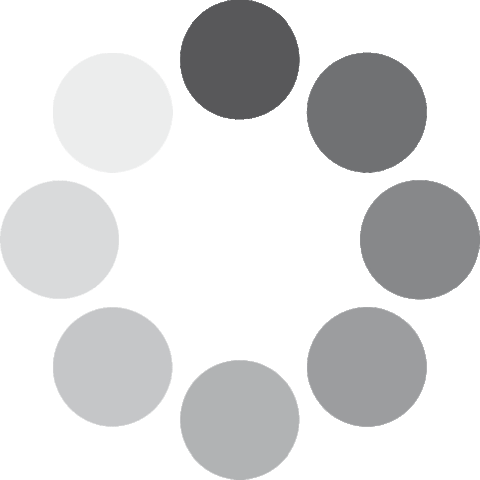 Unlocking...
Unlocking...