Illustrator Worksheet Building Blocks Illustrator is a vector based program which means that everything is built on points paths fills and strokes Points are useless by themselves but two points connected make up a simple path Several points connected can make a shape which can have a fill and a stroke Insert here your questions struggles or sucesses about the activities on this page Lorem ipsum Lorem ipsum Lore Lo rem ipsum Lorem ipsum Vector vs Raster Zoom in to see the difference Use the space bar to move around Resize the tiny vector to match the outline r o t c e V Insert here your questions struggles or sucesses about the activities on this page Layers Unlock activity layers Rename the layer with the yellow rectangle Order the layers to match the image below No issues Insert here your questions struggles or sucesses about the activities on this page Corner Connected Broken Single Insert here your questions struggles or sucesses about the activities on this page Selection Tool Top Two Stars Resize to match outlines Bottom Star Rotate to match outline Handle Bars Match the shape and handle bars Direct Selection Tool Top Two Match anchor points to outline Bottom Two Move to match outlines Insert here your questions struggles or sucesses about the activities on this page Convert Achor Point Tool Adjust to match the curves Insert here your questions struggles or sucesses about the activities on this page Shapes Create shapes over the outlines Eye drop the color of each matching shape Align Distribute Do the following to match the outlines Align all of the bars Equally distribute them Rotate Reflect Duplicate Use the X to reflect the bar horizontally Rotate a copy of both bars 10 Duplicate this action to complete the circle Stroke Create circles matching the outlined stroke Adjust the caps and corners Create a dashed line Change line profile Use Width Tool Pen Tool 1 Eye drop colored line under Start Select Pen Tool Use straight lines to finish maze Pen Tool 2 Eye drop colored line under Start Select Pen Tool Use curved lines to finish maze Reference Photos Never trace over a photo Use multiple photos as reference Sketch and simplify Scan and bring into Illustrator Trace using pen tool and shapes Be sure to close shapes Think in shapes not strokes Shape Builder 1 Cut out the first shapes Cut out and combine last two shapes Shape Builder 2 Using a combination of shapes and the shape builder tool attempt to match the outlined shapes Each shape should be a solid color No layering colors to achieve the final shape Grid Toggle the grid on Utilize the snap to grid option Follow along with creating the simplified icon Consistency Activity When creating icons you want to make sure that they are consistently designed and feel like they are part of the same group This activity will ask you to do the following 1 Use the reference photos to sketch 2 Use simple shapes to create 3 Use the grid to keep things precise 4 Choose compatible colors Insert here your questions struggles or sucesses about the activities on this page Lorem ipsum Lorem ipsum Lorem ipsum Insert here your questions struggles or sucesses about the activities on this page Insert here your questions struggles or sucesses about the activities on this page Insert here your questions struggles or sucesses about the activities on this page Start Insert here your questions struggles or sucesses about the activities on this page Start Insert here your questions struggles or sucesses about the activities on this page Insert here your questions struggles or sucesses about the activities on this page Insert here your questions struggles or sucesses about the activities on this page Insert here your questions struggles or sucesses about the activities on this page Insert here your questions struggles or sucesses about the activities on this page Insert here your questions struggles or sucesses about the activities on this page TIME SPENT DIFFICULTYEASYHARDNOTES1 2 3 4 5TIME SPENT DIFFICULTYEASYHARDNOTES1 2 3 4 5TIME SPENT DIFFICULTYEASYHARDNOTES1 2 3 4 5TIME SPENT DIFFICULTYEASYHARDNOTES1 2 3 4 5TIME SPENT DIFFICULTYEASYHARDNOTES1 2 3 4 5TIME SPENT DIFFICULTYEASYHARDNOTES1 2 3 4 5TIME SPENT DIFFICULTYEASYHARDNOTES1 2 3 4 5TIME SPENT DIFFICULTYEASYHARDNOTES1 2 3 4 5TIME SPENT DIFFICULTYEASYHARDNOTES1 2 3 4 5TIME SPENT DIFFICULTYEASYHARDNOTES1 2 3 4 5TIME SPENT DIFFICULTYEASYHARDNOTES1 2 3 4 5TIME SPENT DIFFICULTYEASYHARDNOTES1 2 3 4 5TIME SPENT DIFFICULTYEASYHARDNOTES1 2 3 4 5TIME SPENT DIFFICULTYEASYHARDNOTES1 2 3 4 5TIME SPENT DIFFICULTYEASYHARDNOTES1 2 3 4 5TIME SPENT DIFFICULTYEASYHARDNOTES1 2 3 4 5TIME SPENT DIFFICULTYEASYHARDNOTES1 2 3 4 5TIME SPENT DIFFICULTYEASYHARDNOTES1 2 3 4 50 3 hours0 2 hours0 0 hours0 1 hours0 0 hours0 3 hours0 1 hours0 0 hours0 0 hours0 0 hours0 0 hours0 0 hours0 3 hours0 1 hours0 2 hours0 0 hours0 0 hours0 0 hoursStrokeFillPathPointNo ActionNeededon thisPage
View Full Document

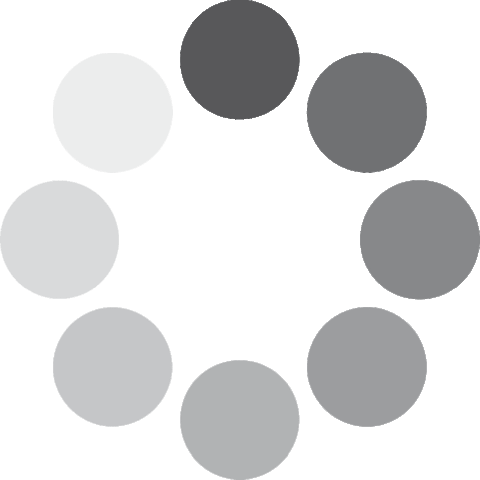 Unlocking...
Unlocking...