FILE TRANSFER SYSTEM FTS AND TERMINAL WINDOW SETUP INSTRUCTIONS FOR E 115 STUDENTS If you will only be using a lab based Windows computer all semester this is not required for you to install FOR EACH OPERATING SYSTEM Please download FileZilla PuTTY 0 64 or newer Please download Filezilla If FileZilla does not work well on your laptop your alternative is WinSCP 5 7 4 No terminal download is required If FileZilla does not work well on your laptop your alternative is CyberDuck Windows Users Mac Users TERMINAL DOWNLOAD WINDOWS LAPTOPS PUTTY https e115 engr ncsu edu links and do wnloads If after you download something pops up asking about your cache click Yes TERMINAL DOWNLOAD APPLE LAPTOPS Nothing to Install Go forward a few slides for how to access AFS via your terminal SETTING UP TERMINAL ACCESSING THE AFS WINDOWS Note You can type remote eos ncsu edu into Saved Sessions and press Save so that you do not have to type it every time Make sure the settings are SSH and Port 22 Open Putty Type remote eos ncsu edu in host name Click Open Login using your Unity ID Hit Enter Type your password Note it will look like you are not typing but this is just a security feature Hit Enter Windows SETTING UP TERMINAL ACCESSING THE AFS MAC Finder Utilities Terminal Type the following ssh unityid remote eos ncsu edu Make sure you use your Unity ID After March 6 2018 if you HAVE accessed AFS before via terminal you will need to type ssh keygen R remote eos ncsu edu Before typing in ssh unityid remote eos ncsu edu Email a lab admin if you have any questions If this is your first time accessing AFS via terminal do not worry about this Note it will look like you are not typing but you are This is just Type your password a security feature Hit Enter Mac FILE TRANSFER SYSTEM SETUP FILEZILLA Read the Installation and Configuration instructions on the EOS site https filezilla project org Click Download FileZilla Client The site should automatically determine which platform you are using Windows Mac etc click the download button Run the installer that was downloaded Make sure you know where the application is being installed to FILEZILLA SETUP Click the Site Manager icon in the top left Click New Site in the lower left Add required info Host remote eos ncsu edu Protocol SFTP Port 22 Login Type Ask for password User your unityID Password ignore application will prompt for your password later Click Connect and enter your password FILEZILLA SCREENSHOT CyberDuck Fugu and Sec Panel are older FTS which will work with older Mac OS s ALTERNATIVE FTS WinSCP version 5 7 4 is available for download via the EOS website if your system is incompatible with FileZilla It uses the same server name the setup is a little different Windows Mac HAVING TROUBLE Technical Issues Go to the DAN 204 Help Desk between 9 am 5 pm Monday through Friday Usage Issues Go to any E 115 Lab Instructor Office hours which are posted on Moodle
View Full Document
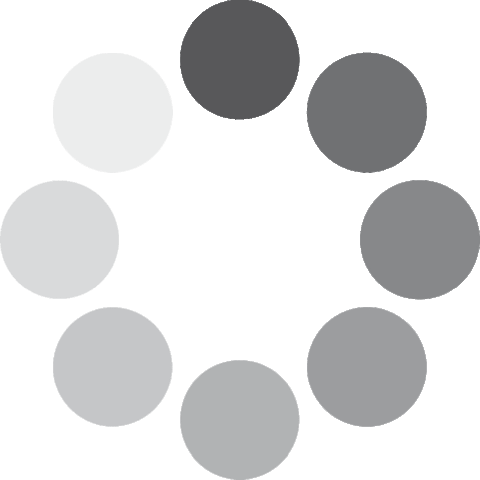 Unlocking...
Unlocking...