Subversion access CS 161 Fall 2006 Edits Thursday 10 5 Fixed path replacing cs161 fa06 with cs161 fa06 1 Setup Each project group has a group account that exists only to host the group s subversion repository The account is named cs161 gN where N is the group number We ll use group 0 as a running example wherever you see 0 as a group number below replace it with you group s number one digit groups are just one character without a leading zero The repository s base is in a subdirectory of the group s home directory called SVN The full path to the repository is home cc cs161 fa06 group cs161 g0 SVN Don t forget to replace the zero with your group s number See section Section 3 for more on repository URLs 2 Subversion basics You should be familiar with the concept of version control if not please ask your partners or come to your TA s office hours to get up to speed The basic idea is that there is a central repository that keeps the current copy of all files as well as a full history of changes and each person working on the project will check out a local copy of the repository Changes made locally can be checked in to the main repository and then others will see those changes when they update their local copy There is an excellent manual documenting subversion that you can find here http svnbook red bean com Note that the instructional machines have version 1 2 installed so you ll probably want to look at that version of the manual Subversion or svn is a cvs replacement that very nearly duplicates cvs s functionality but adds some nice features Like cvs it does not require you to 1 lock a file before editing it but instead merges different changes when two or more people change the same file at the same time The basic commands are almost identical to those of cvs See Section 3 for what to use as url You can get usage and options with the command svn help command Checkout svn checkout url or svn co url will check out a copy of the directory specified by url into the current directory Import svn import url will put the current directory and all directories files recursively into the repository at url This directory should not already exist in the repository Two things to note first this command does commit to the repository unlike svn add which requires a commit afterwards and second the svn makes no changes to the current directory such as adding repository metadata so you will need to check out the repository in a new location before working on the files Update svn update or svn up will bring your local copy up to date with the most recent version of the repository recursively from the current directory Local changes are preserved and files are merged if necessary There may be a conflict which will have to be resolved by hand Status svn stat is a nice feature of svn that cvs does not have it will tell you what you have changed locally without updating from the repository Add svn add file will add a file or directory plus files directories recursively to the repository Commit svn commit will upload your local changes to the repository Others won t see your changes until you commit Note that you ll usually have to do an update first to make sure you re up to date Diff svn diff file will show you the changes you ve made to file since updating it For more details use svn help or see the manual referenced above You ll want to look up the procedure for resolving conflicts as you ll probably have to deal with that at some point 3 Repository access Each group member should send their public key to your TA as described in the project 1 handout Once you do that you should have access to the repository using that key If you wish to access the repository from another computer account as well send another key to your TA for that account be sure to tell your TA what machine account it s for You will not have shell access the only access you have to the group account is the subversion over ssh protocol The svn commands should all work perfectly 2 if you form the URL correctly The correct form for group 0 s base repository is svn ssh cs161 g0 cory eecs berkeley edu home cc cs161 fa06 group cs161 g0 SVN The first field after the protocol is groupname host you can use pulsar or quasar or any other host if you prefer This is followed by the repository s directory which is the same for all groups except for the group account s name which will have a different number for each group I ll use abbreviations cory for cory eecs berkeley edu and path for home cc cs161 fa06 group cs161 g0 below so the URLs here are more readable When you create directories in your repository they will be appended to the end of the path One directory has been created for you svn ssh cs161 g0 cory path SVN project You may put your code design doc etc under this directory or you may ignore it if you wish and use another naming scheme under the base URL There are two ways to get your code initially into the repository First you can use svn import To do this cd to the top directory of your code tree for example the project1 directory you get from untarring the skeleton code and type svn import svn ssh cs161 g0 cory path SVN project code Of course replace cory path and the group number with the correct values This will check in the current directory and subdirectories recursively at the location project code under the base repository The current directory is not modified to be a local copy of the repository so you ll have to then go elsewhere and check out a local copy with svn co svn ssh cs161 g0 cory path SVN project Now there will be a directory called project in the directory where you ran this command which is a local copy of your repository that you can work on The second way is to first check out the project directory then copy your code directory into it and do an svn add For example svn co svn ssh cs161 g0 cory path SVN project cd project cp r wherever I untarred project1 code svn add code In this case the code directory is added to the local copy of the repository so you don t have to checkout again This should give you enough to get started Please look through the documentation for more information or contact your TA if you have questions 3
View Full Document






































































































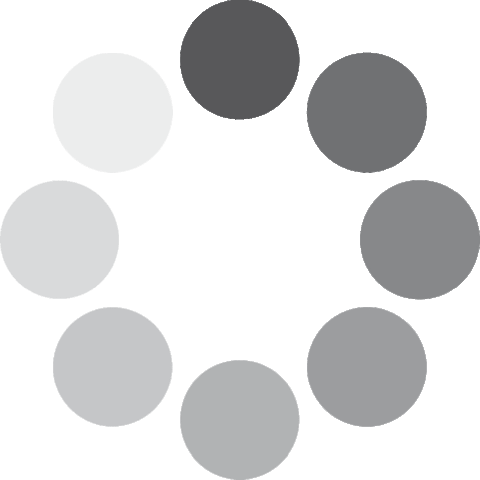 Unlocking...
Unlocking...