Using Aludra UNIX with Mac OS X Introduction In the notes for Lab 1 we saw instructions on how to connect to the aludra usc edu server using Windows and X Win 32 If you are running Windows at home you can download X Win 32 for your own computer at http software usc edu If you are running Mac OS X at home and not Windows you can still connect to Aludra without the need to go into the lab to use X Win 32 Unlike on Windows you do not need any additional software to connect to Aludra if you are using Mac OS X Every version of OS X comes with a program called Terminal which can be found in your Applications folder under Utilities Applications Utilities Terminal app Once you launch Terminal type the following command to connect to Aludra ssh aludra usc edu l username Make sure to replace username with your own username your username is the first part of your usc e mail address username usc edu After you enter your password you have a shell session that is equivalent to what you would have had you connected using X Win 32 following the instructions in the lab Terminal vs X11 In addition to Terminal there is another application bundled with Mac OS X called X11 which performs a similar function This application may or may not be installed already on your computer in the Utilities folder Applications Utilities X11 app If it is not you can find it on the installation CD or DVD included with your mac or your most recent copy of Mac OS X It can also be found at http www apple com downloads macosx apple x11formacosx html X11 is installed on all the Macs in USC s computer labs You can launch X11 and run the same command you entered in Terminal and you should get the same result The difference between Terminal and X11 is graphics Terminal is not capable of launching graphical user interfaces GUI that programs running on Aludra might have For example you will not be able to launch the graphical version of Emacs if you are running Terminal X11 is capable of running graphics You can run Emacs or any other program with a GUI from within X11 In order to do so you need to connect to Aludra with one extra parameter ssh aludra usc edu l username X The X parameter tells your shell session to forward graphics requests to X11 running on your computer You can use Terminal and X11 interchangeably and you can pass the X parameter in either application although it will have no effect in Terminal VNC The remaining aspect of connecting to Aludra from Mac OS X is connecting to a VNC server you may launch from Aludra The Real VNC program used on the PC is not available for Mac OS X Instead there are a number of alternative programs that perform the same function I recommend Chicken of the VNC which can be downloaded at http sourceforge net projects cotvnc
View Full Document













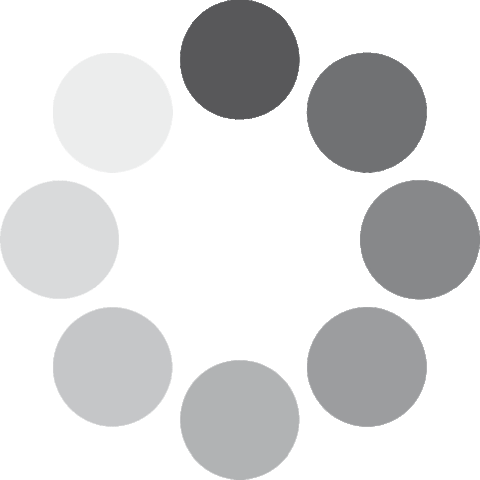 Unlocking...
Unlocking...